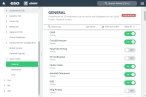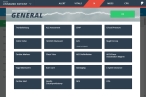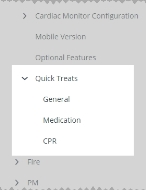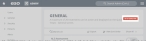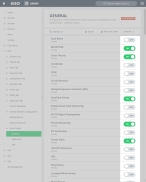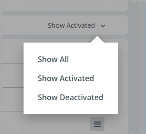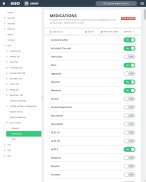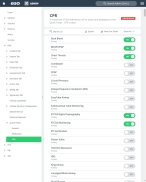Identify quick treatments
Given the population demographics and physical environment your agency serves, your agency may encounter a number of medical issues with more regularity than others. It can be valuable to have short lists of the treatments for the most-common medical issues readily available in the EHR module, when there is need for immediate, urgent documentation, such as time stamp on performing a procedure or administering a medication.
In the Admin module, you can identify up to 20 treatments in three different categories that your agency's medics use most frequently, and enable them for quick access in the EHR module.
|
Example: If you expand EHR > Quick Treats > General, in the list on the right, you can enable the display of the treatments your medics may need to reference quickly in the field. In the EHR module then, when you click the quick treats icon |
The three categories of quick-treatment options you can work with in the Admin module are general, medication, and CPR.
-
Do one of the following.
-
(If you are already working in the ESO Suite) Click the Home icon in the upper left corner of the screen.
-
 (If you have not yet logged in) Log in to the ESO Suite.
(If you have not yet logged in) Log in to the ESO Suite.
-
In a web browser, go to https://www.esosuite.net/EsoSuite.
The ESO Suite login screen appears.
-
Enter your user name, password, and agency name, then click Let's Go.
If MFA is enabled, the Multi-factor authentication dialog box appears, displaying one or more methods you can use to verify your login credentials. The number of methods that appear in the dialog box depends on what MFA methods your ESO Suite administrators enabled in the Admin module.

Click graphics
to open them.Information on enabling MFA and specific MFA methods is available in the Admin module online help, in Configure multiple-factor authentication.
Note: If your ESO Suite administrators have disabled MFA ("opted-out"), this dialog does not appear.
-
(If the Multi-factor authentication dialog box appears) Depending on which buttons appear in the dialog box, verify your login in one of the following ways.
 With an authenticator application.
With an authenticator application.
-
Click MFA verification via authenticator app.
The dialog box updates with boxes for entering the numbers of the authentication code, and the ESO Suite sends an authentication code to the authenticator application installed on your device.
-
Open your authenticator application and note the authentication code currently displayed.
-
Enter the authentication code displayed in the authenticator application.
-
Click Log In.
 With a text message (SMS).
With a text message (SMS).
-
Click MFA verification via SMS.
The dialog box updates with boxes for entering the numbers of the authentication code, and the ESO Suite sends an authentication code to the phone number recorded in your PM records and identified with MFA codes.
-
Enter the authentication code sent to your MFA-registered phone number.
-
Click Log In.
 With an email message.
With an email message.
-
Click MFA verification via email.
The dialog box updates with boxes for entering the numbers of the authentication code, and the ESO Suite sends an authentication code to your agency or department email address, recorded in your PM records.
-
Enter the authentication code sent to your agency or department email address.
-
Click Log In.
-
-
The ESO Suite landing screen appears.

Click graphics
to open them.Note: You can access and manage your MFA options through the PM module, on the Settings > Account page, as described in Manage a user account. If your agency or department has enabled MFA but has not purchased the full-featured version of the PM module, you can access your own MFA settings by clicking Change my Multi-Factor Authentication settings on the landing screen, then using the Settings > Account page that appears. If your agency has not enabled MFA, the Change my Multi-Factor Authentication settings link does not appear on the landing screen.
-
-
On the top side of the home screen, click Admin.
Tip: If your screen or browser window is too narrow to display all your agency's ESO Suite module icons, an options icon appears on the right side of the icon bar. If you click the options icon, a menu appears containing additional module icons.
The Admin screen appears, displaying the Welcome screen.
-
In the left pane, expand EHR > Quick Treats.
A list of treatment and medication categories appears.
-
Click General.
The General screen appears, listing the treatments you can enable or disable for quick access in the EHR module.
-
Do any of the following.
 Add a treatment to the quick treatment list.
Add a treatment to the quick treatment list.
-
For the treatment you want to activate, on the right side of the list item, drag the slider button to the left, until On appears.
Note: You can activate a maximum of 20 treatments in a category.
In the upper right corner of the screen, a red label listing the number of active treatments appears.
When you reach the maximum number of activated items, the activation slider disappears for unactivated items, as a second visual cue that you can not activate any treatments until you deactivate one or more active treatments.
When there are fewer than 20 active items in the list, the sliders reappear.
The activated treatment appears in mobile EHR, in the Quick Treat section, as an option that medics can select.
Note: In the upper right corner of the list, if you click View Sort Order, the list still displays deactivated items while you are in the Admin module. In all other EHR modules, the deactivated items do not appear in the lists.
 Search the quick treatment list.
Search the quick treatment list.
-
In the Search field, type the characters in the name of the list item you need to find.
As you add each character, the list automatically reduces to only items containing that sequence of characters.
 Video: Search a list
Video: Search a list
Note: The process for searching a list shown below applies to any list in the ESO Suite.
 Sort the quick treatment list.
Sort the quick treatment list.
Note: Lists in the Admin module always appear in alphabetical order, and display both active and deactivated items.
-
In the upper right corner of the list, click View Sort Order.
The Sort dialog box appears.
Note: Only the active items in the list appear in the Sort dialog box.
-
For Sort list alphabetically, drag the slider button to the left, until Off appears.
You can now change the order of the values in the list, and buttons for manually sorting the list appear below Sort list alphabetically.
-
In the list on the right, select the item you want to move up or down in the list.
A green, right-pointing arrow appears next to the list item to confirm that it is selected.
- On the left, click the up or down arrows to move the item up or down one place, or to the top or bottom of the list.
- Repeat the previous two steps as many times as needed to arrange the items in the order you want in the list.
-
Click OK.
The dialog box closes, and the list appears in the new order, unless you are working in the Admin module.
Note: Lists in the Admin module always appear in alphabetical order.
 Video: Sort a list
Video: Sort a list
Note: The process for sorting a list shown below applies to any list in the ESO Suite.
 Filter the quick treatment list.
Filter the quick treatment list.
-
On the right side of the screen, click the filter menu.
Note: The name of the menu varies, reflecting the option currently selected for filtering the list. Show All appears as the default selected option.
The menu of filter options appears.
-
Select the option you want to use to filter the list.
The list updates to reflect your selection.
 Video: Filter a list
Video: Filter a list
Note: The process for filtering a list shown below applies to any list in the ESO Suite.
 Export the quick treatment list to a .csv file.
Export the quick treatment list to a .csv file.
-
In the upper right corner of the list, click Export.
The Admin module generates a
.csvfile containing all the items in the list, whether they are activated or deactivated, and regardless of how you are filtering the list. The.csvfile downloads to your default download location.
-
-
In the left pane, click Medications.
The Medications screen appears, listing medications you can enable or disable for quick access in the EHR module.
- Repeat step 5, focusing on enabling medications that responders routinely provide when treating patients.
-
In the left pane, click CPR.
The CPR screen appears.
Note: This screen includes both treatments and medications in the list, so that you can enable your agency's full CPR protocol for quick access in the EHR module. This is different from the General and Medications screens, which listed only treatments and medications, respectively.
- Repeat step 5, focusing on enabling treatments and medications that correspond to treating CPR cases.
 in the upper right corner, then click
in the upper right corner, then click